VNC, or Virtual Network Computing, is a remote desktop protocol that allows users to access and control a computer’s graphical desktop environment over a network connection. VNC is platform-independent, meaning it can be used on various operating systems such as Windows, macOS, Linux, and others. It operates on a client-server model, where the server component is installed on the machine to be controlled, and the client component is installed on the user’s device.
Key Network Protocols involved in VNC:
- RFB (Remote Framebuffer) Protocol: The core protocol that VNC is built upon is the RFB protocol. RFB stands for Remote Framebuffer, and it is a simple protocol designed to facilitate the transmission of graphical screen updates and input events between the VNC server and client. The protocol works by sending framebuffer updates containing pixel data from the server to the client, while the client sends input events like keyboard and mouse actions to the server. RFB is designed to be efficient and responsive, even on low-bandwidth connections.
- TCP (Transmission Control Protocol): VNC uses TCP as its primary transport layer protocol. TCP is a reliable, connection-oriented protocol that ensures the successful delivery of data packets between the server and the client. It provides error checking, retransmission of lost packets, and flow control. VNC typically uses TCP port 5900 (plus the display number) for communication. For example, the default display number is 0, so the default port used by VNC is 5900+0=5900.
- IP (Internet Protocol): VNC also relies on the Internet Protocol (IP) for addressing and routing the data packets between the client and the server. IP provides a mechanism for uniquely identifying devices on a network and facilitates the transmission of data packets across interconnected networks. Both IPv4 and IPv6 can be used with VNC.
- TLS/SSL (Transport Layer Security/Secure Sockets Layer): To enhance security, VNC can use encryption protocols such as TLS or SSL to secure the communication between the client and the server. These protocols provide confidentiality, integrity, and authentication, ensuring that the data exchanged between the client and server is protected against eavesdropping, tampering, and forgery.
In summary, VNC uses a combination of network protocols to provide remote access to a computer’s graphical desktop environment. The RFB protocol handles the transmission of screen updates and input events, while TCP, IP, and TLS/SSL work together to ensure reliable, secure communication between the VNC client and server.
What Is VNC
VNC is a remote desktop protocol that enables users to access and control a computer’s graphical desktop environment from another device over a network connection. It operates on a client-server model, where the server component is installed on the computer to be remotely controlled, and the client component is installed on the user’s device. VNC is platform-independent, meaning it can be used across various operating systems, such as Windows, macOS, Linux, and others.
Using VNC, users can remotely view and interact with the desktop environment of a computer, as if they were sitting in front of it. This capability is useful in various scenarios, such as remote technical support, remote system administration, and accessing desktop applications on a remote machine.
VNC relies on the Remote Framebuffer (RFB) protocol to transmit graphical screen updates from the server to the client and send input events like keyboard and mouse actions from the client to the server. The communication between the VNC client and server is typically done over TCP/IP, with optional encryption via TLS or SSL for enhanced security.
The Purpose Of VNC
VNC serves several purposes in different scenarios, providing users with remote access and control over a computer’s graphical desktop environment. Some of the main use cases for VNC are:
- Remote Technical Support: VNC allows IT support staff to remotely access and troubleshoot a user’s computer, resolving issues without the need for in-person visits. This enables faster resolution of technical problems and increased efficiency for support teams.
- Remote System Administration: System administrators can use VNC to remotely manage servers or workstations in their network, performing tasks such as software installation, configuration, monitoring, and maintenance without being physically present at the machine.
- Remote Access to Desktop Applications: VNC enables users to access and interact with desktop applications on a remote machine as if they were sitting in front of it. This can be helpful when using resource-intensive applications that require powerful hardware or when accessing applications that are only available on specific platforms.
- Remote Working or Telecommuting: VNC allows employees to access their work computers from home or other remote locations, enabling them to work efficiently and securely, even when they are not physically present in the office.
- Education and Training: VNC can be used to remotely demonstrate software, applications, or systems to a group of users, allowing them to observe and interact with the content in real-time. This is particularly useful for online training or remote classroom sessions.
- Collaboration: VNC facilitates collaboration between team members working on a project, as they can remotely access and work on the same computer, sharing resources and applications in real-time.
Overall, the primary purpose of VNC is to provide remote access and control over a computer’s graphical desktop environment, making it a versatile tool for various scenarios, such as technical support, system administration, remote access to applications, and collaboration.
Benefits Of VNC
VNC offers several benefits that make it a popular choice for remote desktop access and control. Some of the key advantages of using VNC include:
- Platform Independence: VNC is compatible with various operating systems, including Windows, macOS, Linux, and others. This compatibility allows users to access and control a computer’s desktop environment across different platforms, making VNC a versatile solution for remote access.
- Cost-Effective: VNC is available in both open-source and commercial variants. Open-source VNC implementations, such as TightVNC or TigerVNC, are free to use, which makes it a cost-effective solution for remote desktop access.
- Ease of Use: VNC is relatively easy to set up and use, even for non-technical users. Its straightforward client-server model and simple user interface make it an accessible solution for remote desktop access.
- Remote Collaboration: VNC facilitates real-time collaboration between team members working on a project. By allowing multiple users to remotely access and work on the same computer, VNC enables efficient sharing of resources and applications.
- Remote Support and Troubleshooting: VNC allows IT support staff to remotely access and troubleshoot users’ computers, making it easier to resolve technical issues without the need for in-person visits. This speeds up problem resolution and increases support efficiency.
- Remote Access to Applications: VNC enables users to access and interact with desktop applications on a remote machine as if they were sitting in front of it. This is particularly helpful for accessing resource-intensive applications or applications that are only available on specific platforms.
- Security: While basic VNC connections may not be encrypted, many VNC implementations support encryption protocols such as TLS or SSL to secure the communication between the client and server, providing confidentiality, integrity, and authentication.
- Network Efficiency: VNC is designed to work efficiently even on low-bandwidth connections. The Remote Framebuffer (RFB) protocol used by VNC transmits only the changes in the screen, which reduces the amount of data transmitted and helps maintain reasonable performance even in slow or unreliable networks.
In summary, VNC offers numerous benefits, including platform independence, cost-effectiveness, ease of use, remote collaboration, and support capabilities, secure connections, and network efficiency. These advantages make VNC a popular choice for remote desktop access and control across various scenarios.
Limitations Of VNC
VNC is a popular remote desktop technology that enables users to access and control a computer from another location using a graphical desktop sharing system. Despite its usefulness, VNC has some limitations that users should be aware of:
- Performance: VNC relies on the remote framebuffer (RFB) protocol, which sends screen updates as images, resulting in relatively slow performance compared to more advanced protocols like RDP (Remote Desktop Protocol) or PCoIP. This can lead to laggy performance, especially when working with high-resolution screens or graphics-intensive applications.
- Security: VNC connections may be vulnerable to security threats if not properly secured. The default VNC protocol does not encrypt data transmitted between the client and server, which makes it susceptible to eavesdropping and man-in-the-middle attacks. To ensure a secure connection, users should use encryption, such as SSH tunnels or SSL/TLS, and implement strong authentication methods.
- Bandwidth usage: Since VNC sends screen updates as images, it consumes more bandwidth than other remote desktop protocols that utilize advanced compression techniques. This can lead to a less responsive experience, particularly over slow or unreliable internet connections.
- Cross-platform compatibility: While VNC is available for various operating systems, not all VNC clients and servers offer the same features or performance across different platforms. This can result in compatibility issues, inconsistent user experiences, and varying levels of functionality.
- Configuration complexity: Setting up VNC can be complicated for some users, particularly when configuring secure connections or dealing with firewalls and network settings. It may require technical knowledge to set up and maintain.
- Limited functionality: VNC primarily focuses on remote desktop control and does not offer some features available in other remote access solutions, such as file transfer, remote printing, or remote audio.
- No multi-monitor support: VNC typically does not support multiple monitors in a seamless manner, which can be limiting for users who rely on multi-monitor setups.
Despite these limitations, VNC remains a popular choice for remote desktop access due to its simplicity, cost-effectiveness, and cross-platform compatibility. Users should carefully consider their requirements and weigh the limitations against the benefits when choosing VNC or an alternative remote access solution.
How Does VNC Work
VNC works by transmitting the screen updates (in the form of pixel data) from the remote computer (server) to the local computer (client) and sending back the input events (such as keyboard and mouse actions) from the client to the server.
Here’s an overview of how VNC works:
- Server and Client Setup: To use VNC, you need to have a VNC server running on the computer you want to control (the remote computer) and a VNC client installed on the computer from which you will access the remote computer (the local computer). The VNC server and client can be installed on various operating systems, including Windows, macOS, Linux, and Unix.
- Remote Framebuffer Protocol (RFB): VNC operates using the Remote Framebuffer Protocol (RFB). RFB is a simple protocol designed to send screen updates (pixel data) from the server to the client and transmit input events (such as keyboard and mouse actions) from the client to the server. RFB allows VNC to be platform-independent, as it only deals with framebuffers and input devices, which are common components of all operating systems.
- Connection and Authentication: The client initiates the connection by contacting the VNC server using its IP address or hostname and the VNC port number (default is 5900). Once connected, the server and client exchange authentication information to ensure that only authorized users can access the remote desktop. Various authentication methods are available, with the most basic being a password-based system. More secure options include using SSL/TLS encryption or SSH tunnels to protect the connection.
- Encoding and Compression: To optimize the transmission of screen updates and reduce bandwidth usage, VNC uses various encoding techniques to compress the pixel data. Common encodings include Raw, CopyRect, RRE (Rise-and-Run-length Encoding), Hextile, and Tight. The server and client negotiate the best encoding to use based on their capabilities and the network conditions.
- Screen Updates and Input Events: Once connected and authenticated, the VNC server continuously sends screen updates (changes in pixel data) to the client, while the client sends input events (keyboard and mouse actions) back to the server. The server processes these input events and updates the remote desktop accordingly. This enables the user to interact with the remote computer as if they were sitting in front of it.
- Disconnection: The VNC session can be terminated by either the client or server at any time. When the session ends, the connection between the client and server is closed, and the remote desktop is no longer accessible from the client.
In summary, VNC works by using the RFB protocol to transmit screen updates from a remote computer (server) to a local computer (client) and send back input events from the client to the server. This allows users to access and control a remote computer as if they were physically present.
Security Concerns Of VNC
VNC is a popular remote desktop protocol that enables users to remotely access and control computer systems. While VNC can be very useful, it also presents a number of security concerns. Some of the most common security issues with VNC include:
- Weak Authentication: VNC often relies on basic password authentication. If the password is weak, easily guessable, or compromised, attackers may gain unauthorized access to the remote system.
- Unencrypted Data Transmission: By default, VNC does not encrypt its data transmission, which means that sensitive information (e.g., passwords, keystrokes, and screen images) can be intercepted by malicious actors on the same network. To mitigate this risk, it’s essential to use VNC over an encrypted channel like Secure Shell (SSH) or Virtual Private Network (VPN).
- Vulnerabilities in VNC Software: Like any software, VNC can contain bugs and vulnerabilities that may be exploited by attackers. It’s crucial to keep the VNC software up to date and apply security patches when they become available.
- Open Ports: VNC typically requires open ports on the server and client sides for communication. These open ports can be potential entry points for attackers, so it’s important to minimize the number of open ports and secure them with firewalls and strong access controls.
- Insider Threats: Employees or other authorized users with access to VNC can potentially misuse their privileges to access sensitive information or cause damage to the remote systems. Proper monitoring, access control, and user education can help mitigate this risk.
- Brute Force Attacks: Attackers may attempt to gain access to VNC systems using brute force attacks, repeatedly trying different password combinations until they find the correct one. Implementing strong passwords, account lockouts, and IP address restrictions can help prevent such attacks.
To improve the security of VNC systems, consider the following best practices:
- Use strong, unique passwords for VNC authentication.
- Enable encryption for data transmission by using VNC over SSH or VPN.
- Keep VNC software up to date and apply security patches promptly.
- Implement firewall rules and restrict access to VNC ports.
- Limit the number of users with VNC access and implement access controls.
- Monitor VNC sessions and log user activity for auditing purposes.
- Educate users about the importance of VNC security and safe practices.
By following these guidelines, you can reduce the security risks associated with VNC and maintain a more secure remote access environment.
Attack Examples Using VNC
While there may not be any widely-reported large-scale attacks specifically attributed to VNC protocol exploitation, there have been several cases where VNC has been involved in security breaches, often as a part of a larger attack. Some examples include:
- Smominru Botnet : The Smominru botnet, also known as MyKings, was a global malware campaign that infected over 500,000 computers and was primarily focused on cryptocurrency mining. The botnet operators used a variety of attack vectors, including exploiting VNC servers with weak or default passwords. This allowed the attackers to gain access to target systems and install malware for mining Monero cryptocurrency.
- BlueKeep Vulnerability : The BlueKeep vulnerability (CVE-2019-0708) was a critical security flaw in Microsoft’s Remote Desktop Protocol (RDP). While not specifically related to VNC, it demonstrated how attackers could exploit remote desktop protocols to spread malware, such as ransomware. After the disclosure of BlueKeep, security researchers urged organizations to review their remote access infrastructure, including VNC, and secure them against potential attacks.
- Internet-exposed VNC servers: In 2019, security researchers at Kaspersky discovered that there were over 30,000 VNC servers with default or weak passwords exposed on the internet. Although this exposure didn’t lead to a single large-scale attack, it demonstrated the potential for attackers to exploit unsecured VNC servers for unauthorized access and the need for organizations to secure their VNC installations.
While these examples may not be large-scale attacks directly attributed to VNC protocol exploitation, they highlight the potential risks associated with VNC and the importance of securing remote access systems. To protect against potential attacks, it is crucial to implement strong authentication, encryption, and other security best practices when using VNC or any other remote access technology.
WireX Systems NDR can Help with VNC Investigations
WireX Systems Ne2ition NDR (Network Detection and Response) is a cybersecurity approach that focuses on monitoring, analyzing, and responding to threats within network traffic. Ne2ition NDR solutions can help security teams detect and investigate attacks over VNC by providing visibility into network activities, detecting anomalies, and aiding in incident response. Here’s how Ne2ition can help with investigations of attacks involving VNC:
- Traffic Monitoring and Analysis: Ne2ition NDR solutions continuously monitor network traffic, including VNC traffic, and analyze it for potential threats. By collecting and examining metadata, Ne2ition can help security teams identify unusual or suspicious activities, such as unauthorized VNC connections, brute force attempts, or data exfiltration.
- Anomaly Detection: Ne2ition NDR uses machine learning and behavioral analytics to establish a baseline of normal network activity. When activities deviate from the baseline, such as an unusual amount of VNC traffic or connections from unexpected locations, the Ne2ition solution can trigger alerts to inform security teams of potential threats.
- Threat Hunting: Ne2ition NDR can facilitate proactive threat hunting by providing security teams with visibility into network activities, including VNC connections. This allows analysts to search for signs of compromise or suspicious activities, such as unauthorized VNC sessions or potential lateral movement within the network.
- Incident Response and Forensics: When an attack over VNC is detected, Ne2ition NDR can aid incident response by providing detailed information about the attack, such as the affected systems, the timeline of events, and the attacker’s activities. This information is valuable for understanding the scope of the breach, mitigating the impact, and conducting forensic analysis to prevent future attacks.
- Integration with other security tools: Ne2ition NDR solutions can often be integrated with other security tools, such as Security Information and Event Management (SIEM) systems, Endpoint Detection and Response (EDR) tools, and firewalls. This integration allows for a more comprehensive and coordinated defense strategy, improving the overall security posture of the organization.
In summary, Ne2ition can help with the investigation of attacks over VNC by providing visibility into network activities, detecting anomalies, and assisting in incident response and forensics.
Overall, WireX Systems leverages the power of network analysis to detect and protect against cyber threats.
WireX Systems Ne2ition analyzes VNC traffic, extracts and indexes a dozen different attributes including the ones displays below to provide in-depth visibility and context for detection, response, forensics and hunting scenarios over VNC
| Client IP | Client port | Server IP | Server Port |
| Protocol | Server Version | Client Version | Packet time |
| Client Mac | Client MacHW | Server Mac | Server Mac HW |
These attributes will also help WireX Systems map into the MITRE ATT&CK framework techniques and tactics.
MITRE ATT&CK and VNC
The MITRE ATT&CK framework is a comprehensive knowledge base that outlines various tactics, techniques, and procedures used by cyber adversaries. Attacks involving the VNC protocol can map to multiple tactics and techniques within the framework. Some of the most relevant MITRE ATT&CK tactics and techniques related to VNC attacks include:
- Tactic: Initial Access
- Technique: T1078 – Valid Accounts: Attackers may leverage valid VNC credentials obtained through other means (such as phishing or credential leaks) to gain initial access to a system
- Technique: T1110 – Brute Force: Adversaries may use brute force attacks to guess VNC passwords and gain unauthorized access to target systems.
- Tactic: Execution
- Technique: T1203 – Exploitation for Client Execution: If a vulnerable VNC client is installed on a target system, adversaries may exploit the vulnerability to execute malicious code.
- Tactic: Persistence
- Technique: T1136 – Create Account: After gaining access to a VNC server, attackers might create additional accounts to maintain their presence.
- Tactic: Lateral Movement
- Technique: T1021 – Remote Services: Attackers can leverage VNC to move laterally within a network by connecting to other systems using the protocol.
- Technique: T1570 – Lateral Tool Transfer: Adversaries can use VNC to transfer tools or payloads to other systems within the network for further exploitation.
- Tactic: Collection
- Technique: T1113 – Screen Capture: Using VNC, attackers can take screenshots of the target’s desktop, which may reveal sensitive information.
- Technique: T1056 – Input Capture: Adversaries may use VNC to log keystrokes or capture other user inputs, potentially compromising sensitive data such as login credentials.
- Tactic: Command and Control
- Technique: T1071 – Application Layer Protocol: Attackers can use VNC as a command and control channel to remotely control infected systems and execute further malicious actions.
It is essential to understand that each attack scenario may involve different tactics and techniques, and the specific mapping to the MITRE ATT&CK framework can vary. By understanding these tactics and techniques, security teams can develop more effective defenses and better detect and respond to attacks involving VNC.
Conclusion
In conclusion, VNC is a widely-used remote desktop protocol that enables users to access and control computer systems from a remote location. VNC operates by transmitting keyboard and mouse inputs from the client to the server while sending back screen updates in real-time. This functionality provides immense convenience and utility, particularly for remote support, administration, and collaboration.
However, VNC has its limitations, including potential performance issues due to network latency and the lack of built-in encryption for data transmission. Furthermore, the use of VNC introduces several security concerns, such as weak authentication, unencrypted data transmission, software vulnerabilities, open ports, insider threats, and brute force attacks.
To address these security concerns and ensure a secure remote access environment, organizations should adopt best practices such as using strong, unique passwords, enabling encryption through SSH or VPN, keeping VNC software up to date, implementing firewall rules, restricting access to VNC ports, and educating users about the importance of VNC security.
By understanding the risks associated with VNC and implementing appropriate security measures, organizations can continue to benefit from the convenience and utility of VNC while minimizing the potential for unauthorized access and cyberattacks.